|
All Programs Have Similar Screens |
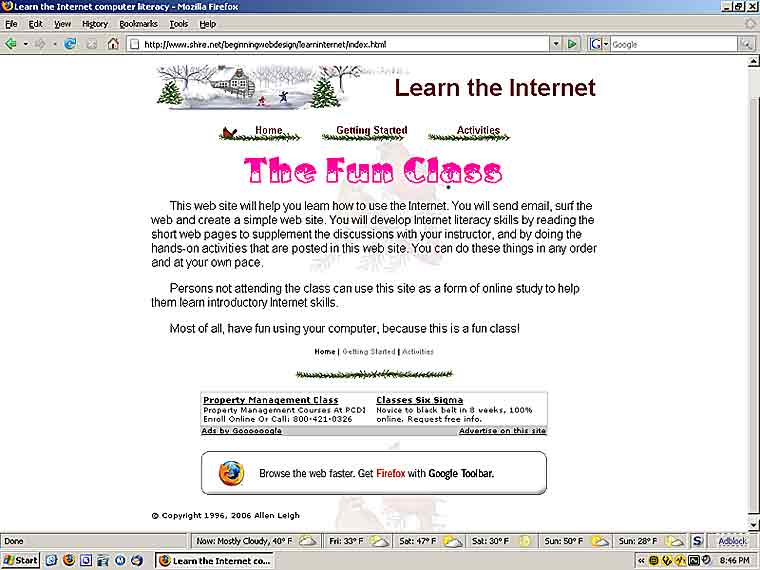 |
The Title Bar
At the top of the screen is a blue horizontal strip or "bar". This bar is the Title Bar, and it has three purposes.
It gives the name of the screen, or in this case the web page and the program creating the screen.
"Learn the Internet computer literacy" and Mozilla Firefox.
You can move the screen to a different position on your monitor by dragging the Title Bar to the new position.
You can use the three icons at the right of the Title Bar to change the appearance of the screen.
The "dash" (-) icon minimizes the screen. That is, the screen is removed from display, but you still have an icon for the screen in the Task Bar at the bottom of the screen.
The next icon. having two squares, is the "maximize" icon. If the screen is minimized, clicking this icon will bring the screen back into view. The screen can be "maximized", and it will take up the whole monitor. This icon will have the two squares, as shown in the picture above. The screen can be visible but not maximized, and in this case the screen will not take up the whole monitor, and the icon will have only one square. Screens that are maximized can not be moved by dragging the Title Bar since the screen occupies the whole monitor.
The "X" icon is to exit the screen, that is, turn off or cease operation of the screen. The screen will not have an icon in the Task Bar. Clicking this icon is known as "X-ing" the program.
The Menu Bar
Immediately below the Title Bar is the Menu Bar. This bar provides menus that contain all the functionality of the program. Notice the first two menus are File and Edit. All Windows XP programs have these menus as the first two menus, although the contents of the two menus may vary from program to program.
The File menu allows you to do things to individual files, such as open a file, save a file, print a file, or close a file.
The Edit menu allows you to move text or pictures from one area of a file to another area of a file, and you can also move text or pictures from one file to another file. Doing this is known as "Cut and Paste" or "Copy and Paste". One of your activities will give you experience with "Copy and Paste".
At the end of the Menu Bar is the Help menu. Clicking this will allow you to obtain help when you aren't sure how to perform some function in the program.
The Tool Bar
The next bar is the Icon Bar, and it has icons instead of menus. The icons allow you to perform some of the more important functions of the program. Icon Bars vary from program to program. Some programs will have more than one Tool Bar.
The Task Bar
The last bar in the screen is the Task Bar. This bar is important, because it allows you to shut down Windows XP and turn off your computer, and it allows you to perform certain functions on some of the programs.
The first icon or button is the Start Button. Clicking this allows you to start all of the programs that are installed on your computer. Right-clicking this button gives you a short menu that contains several important functions. One of these functions is to run the Windows Explore program to manipulate files on your computer.
The next several buttons are known as the quick-start icons and allow you to start programs with one click instead of a double click. Having icons in the quick-start area is optional.
The next icons represent all of the user programs that are active in your computer. In the picture given above, only one program is shown in the task bar -- the Learn the Internet via the Foxfire browser.
At the right of the Status Bar are several icons in an area known as the "tray". You can usually ignore these icons, but the clock icon might be useful to you since it gives you the time, and if you double click the icon, you will get a small window containing a clock and calendar. Be careful that you don't change the date and time, because that would confuse Windows XP.
© Copyright 1996, 2010 Allen Leigh
