| 
       
What is my C:?
I didn't even know I had one!Hard Drives Computer systems have hard disk drives that provide permanent storage of programs and data. These drives contain billions of characters, many of which are entered from your keyboard; a keyboard character is an alphabet letter, a number, or a special character, such as a period (.) or a dollar-sign ($). Computer systems have hard disk drives that provide permanent storage of programs and data. These drives contain billions of characters, many of which are entered from your keyboard; a keyboard character is an alphabet letter, a number, or a special character, such as a period (.) or a dollar-sign ($).
 IBM compatible computers originally used an operating system called DOS (Disk Operating System) as the user interface. DOS allowed users to keep programs and data as "files" on hard drives, and the files were organized in a particular way known as the "DOS File System". IBM compatible computers originally used an operating system called DOS (Disk Operating System) as the user interface. DOS allowed users to keep programs and data as "files" on hard drives, and the files were organized in a particular way known as the "DOS File System".
 At the present time, the IBM compatible computers use Microsoft Windows as the user interface. Even though our computers use Windows, our files are still organized in the DOS File System. This means that we need to be familiar with the DOS File System so we can locate and use our files. At the present time, the IBM compatible computers use Microsoft Windows as the user interface. Even though our computers use Windows, our files are still organized in the DOS File System. This means that we need to be familiar with the DOS File System so we can locate and use our files.
Metaphor of a File Cabinet The DOS File System is organized around a metaphor of a file cabinet. The floppy and hard drives are the drawers of the cabinet. Directories or folders reside in the drawers, and documents, reports, etc. reside as files in the folders. The DOS File System is organized around a metaphor of a file cabinet. The floppy and hard drives are the drawers of the cabinet. Directories or folders reside in the drawers, and documents, reports, etc. reside as files in the folders.
A: The Floppy Drive Newer computers no longer have a floppy drive. If you use an older computer, it may have a small disk drive that is called A:, the "floppy" drive. This drive is frequently used as a medium for transporting programs and data between computers. For example, you might use the class computer to create certain files on a floppy diskette. You could then take the floppy home and transfer the files to the hard drive on your home computer. Newer computers no longer have a floppy drive. If you use an older computer, it may have a small disk drive that is called A:, the "floppy" drive. This drive is frequently used as a medium for transporting programs and data between computers. For example, you might use the class computer to create certain files on a floppy diskette. You could then take the floppy home and transfer the files to the hard drive on your home computer.
C: The Hard Drive Your computer has a hard drive called C: This drive contains all of the files that you are using on the internet. The hard drive also contains the operating system for your computer, probably Windows XP. Your computer has a hard drive called C: This drive contains all of the files that you are using on the internet. The hard drive also contains the operating system for your computer, probably Windows XP.
D: The Optical (CD or DVD) Drive Your computer probably has an optical (CD or DVD) drive for playing (and maybe creating) CDs or DVDs. This drive is called an optical drive because it uses a laser to read the disk, and lasers use light to obtain information from the disk. If your computer does have a CD or DVD drive, the drive is probably D:, although it will be a higher letter if you have more than one hard drive. Your computer probably has an optical (CD or DVD) drive for playing (and maybe creating) CDs or DVDs. This drive is called an optical drive because it uses a laser to read the disk, and lasers use light to obtain information from the disk. If your computer does have a CD or DVD drive, the drive is probably D:, although it will be a higher letter if you have more than one hard drive.
Files & Folders Files and folders under Windows XP have names. Each name consist of one or more words that describe the file or folder, a decimal point ("dot"), and a short "extension" to the name that describes the type of file. Spaces can be used in the names since your computer is running Windows. For example, "document" files that are created by Microsoft Word have "doc" extensions. An example of a Microsoft Word file name is "railroad.doc". An example of a folder name is "project". Folder names can have extensions, but they usually don't. Files and folders under Windows XP have names. Each name consist of one or more words that describe the file or folder, a decimal point ("dot"), and a short "extension" to the name that describes the type of file. Spaces can be used in the names since your computer is running Windows. For example, "document" files that are created by Microsoft Word have "doc" extensions. An example of a Microsoft Word file name is "railroad.doc". An example of a folder name is "project". Folder names can have extensions, but they usually don't.
Remember: Files are objects like letters, reports, graphs, and pictures; they are data. Folders are portions of the hard drive (C:), that is, they are storage areas. Files are kept in folders.
Windows XP Explore Program Windows XP has a program that allows you to view and manipulate the files and folders in your login account. To activate Explore, right-click on the Start button and click on Explore. Windows XP has a program that allows you to view and manipulate the files and folders in your login account. To activate Explore, right-click on the Start button and click on Explore.
 Notice the Explore window is divided into two sections. The section on the left shows the hard drives and folders that are in the system. The F: drive is highlighted and is open. The section on the right shows the folders and files that are in the open folder or drive. Explore allows you to create folders, and to move, rename, and delete files and folders, but you can not create files. Because you can delete objects, you need to be careful that you do not delete files or folders you will later need. Notice the Explore window is divided into two sections. The section on the left shows the hard drives and folders that are in the system. The F: drive is highlighted and is open. The section on the right shows the folders and files that are in the open folder or drive. Explore allows you to create folders, and to move, rename, and delete files and folders, but you can not create files. Because you can delete objects, you need to be careful that you do not delete files or folders you will later need.
Directory Trees Look at the Explore window given above and locate a folder called "Allen". The folder is called "Allen" because that is the name I use to log into my computer. On your computer the folder would have your login-in name as its name. Notice that there are folders inside the "Allen" folder. One of those folders is called "Desktop". Because the "Desktop" folder is inside the "Allen" folder, those two folders are known as "nested" folders. This nesting of folders is referred to as a "directory tree" because a graphical depiction of the folders resembles an upside down tree. Your hard drive is the trunk of the tree. All of the folders in your hard drive are the branches that come from the trunk. All of the folders that are nested in those branches are the branches that come from the other branches. And so on. Look at the Explore window given above and locate a folder called "Allen". The folder is called "Allen" because that is the name I use to log into my computer. On your computer the folder would have your login-in name as its name. Notice that there are folders inside the "Allen" folder. One of those folders is called "Desktop". Because the "Desktop" folder is inside the "Allen" folder, those two folders are known as "nested" folders. This nesting of folders is referred to as a "directory tree" because a graphical depiction of the folders resembles an upside down tree. Your hard drive is the trunk of the tree. All of the folders in your hard drive are the branches that come from the trunk. All of the folders that are nested in those branches are the branches that come from the other branches. And so on.
 An example is given below of a directory tree that includes the folders created for the homework assignments for this course. An example is given below of a directory tree that includes the folders created for the homework assignments for this course.
Directory Paths During this course you will create folders and will save and retrieve files from them. These folders will be in your C: drive. You will have to tell the programs that access the files how to find your folders. You will do this by giving the programs the "paths" to your folders. Each "path" is a list of the folders that connect a particular folder to C: During this course you will create folders and will save and retrieve files from them. These folders will be in your C: drive. You will have to tell the programs that access the files how to find your folders. You will do this by giving the programs the "paths" to your folders. Each "path" is a list of the folders that connect a particular folder to C:
Under Windows, you may use spaces and uppercase and lowercase letters in your file and folder names. However, if your files and/or folders will be used in the creation of a web site, do not use spaces.
For example, if you were to create a folder called "books", and that folder were in your C: drive, the path to it would be C:\books
If you were to create a file called "history.doc" and were to place that file in the "books" folder, the path to the file would be C:\books\history.doc
Home | Site Map | Jargon | DOS File System | Installing Software | Time to Play | Which Browser? | Buying a Computer?

© Copyright 1996, 2010 Allen Leigh
| 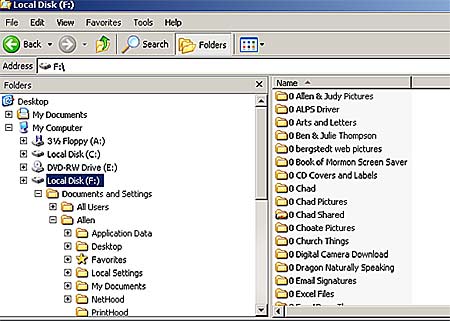
![]() Notice the Explore window is divided into two sections. The section on the left shows the hard drives and folders that are in the system. The F: drive is highlighted and is open. The section on the right shows the folders and files that are in the open folder or drive. Explore allows you to create folders, and to move, rename, and delete files and folders, but you can not create files. Because you can delete objects, you need to be careful that you do not delete files or folders you will later need.
Notice the Explore window is divided into two sections. The section on the left shows the hard drives and folders that are in the system. The F: drive is highlighted and is open. The section on the right shows the folders and files that are in the open folder or drive. Explore allows you to create folders, and to move, rename, and delete files and folders, but you can not create files. Because you can delete objects, you need to be careful that you do not delete files or folders you will later need.![]() Look at the Explore window given above and locate a folder called "Allen". The folder is called "Allen" because that is the name I use to log into my computer. On your computer the folder would have your login-in name as its name. Notice that there are folders inside the "Allen" folder. One of those folders is called "Desktop". Because the "Desktop" folder is inside the "Allen" folder, those two folders are known as "nested" folders. This nesting of folders is referred to as a "directory tree" because a graphical depiction of the folders resembles an upside down tree. Your hard drive is the trunk of the tree. All of the folders in your hard drive are the branches that come from the trunk. All of the folders that are nested in those branches are the branches that come from the other branches. And so on.
Look at the Explore window given above and locate a folder called "Allen". The folder is called "Allen" because that is the name I use to log into my computer. On your computer the folder would have your login-in name as its name. Notice that there are folders inside the "Allen" folder. One of those folders is called "Desktop". Because the "Desktop" folder is inside the "Allen" folder, those two folders are known as "nested" folders. This nesting of folders is referred to as a "directory tree" because a graphical depiction of the folders resembles an upside down tree. Your hard drive is the trunk of the tree. All of the folders in your hard drive are the branches that come from the trunk. All of the folders that are nested in those branches are the branches that come from the other branches. And so on.![]() An example is given below of a directory tree that includes the folders created for the homework assignments for this course.
An example is given below of a directory tree that includes the folders created for the homework assignments for this course.![]() During this course you will create folders and will save and retrieve files from them. These folders will be in your C: drive. You will have to tell the programs that access the files how to find your folders. You will do this by giving the programs the "paths" to your folders. Each "path" is a list of the folders that connect a particular folder to C:
During this course you will create folders and will save and retrieve files from them. These folders will be in your C: drive. You will have to tell the programs that access the files how to find your folders. You will do this by giving the programs the "paths" to your folders. Each "path" is a list of the folders that connect a particular folder to C: